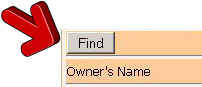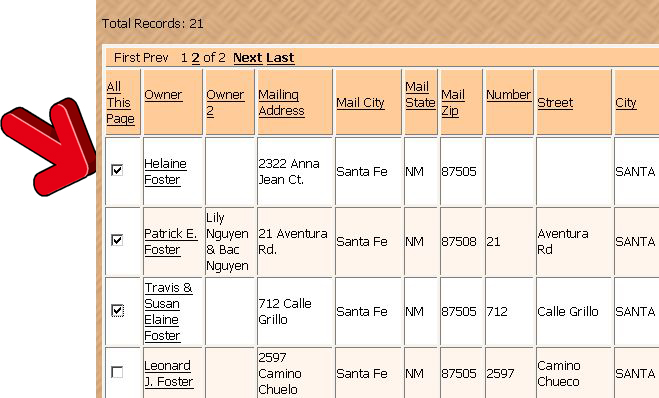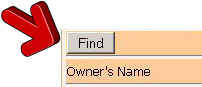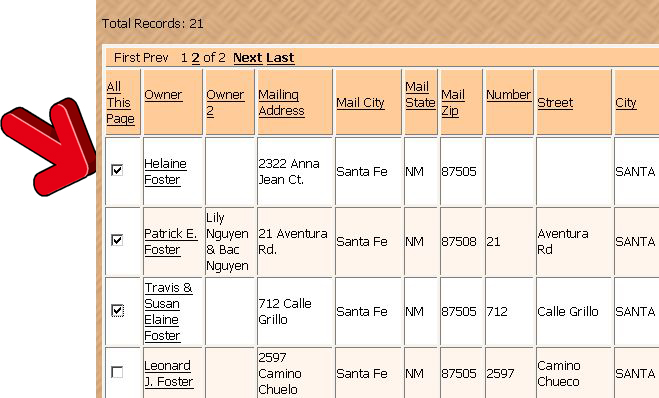How to Quickly Create Envelopes Online
Designed for the # 10 Envelope
- At the Quick Search page enter your search criteria

- When done click the Find button
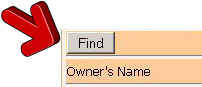
-
This is the Search Results page. Here you can choose to print Envelopes for either Selected Owners or for All of the search results.
- To choose only Selected Owners Click the box to the Left of the Owners name (s) that you want to select and continue to # 4.
- To choose All Results continue to # 4
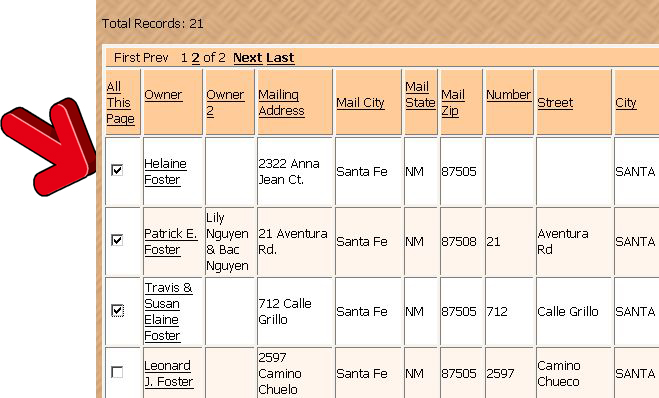
- Click the Envelopes Button

- On the Lower Tool Bar click the Maximize button
 This will show you all of the Owners names. You can view all the names and edit any of them that you feel are necessary.
This will show you all of the Owners names. You can view all the names and edit any of them that you feel are necessary.
- On the Upper Tool Bar you can click the Select All button
 to change the fonts, font size and/or the color of the font. To make a change click the down arrow of the Font
to change the fonts, font size and/or the color of the font. To make a change click the down arrow of the Font
 and select your font. The same is true for the Size and the color
and select your font. The same is true for the Size and the color
 .
.
- When done click the Maximize button
 this will take you to the smaller screen.
this will take you to the smaller screen.
- Click the Submit button
 and use the scroll down arrow this will show you the finished names for your Envelopes.
and use the scroll down arrow this will show you the finished names for your Envelopes.

- Click File, then Click Print, you will need to set your printer to landscape and to the # 10 Envelopes for your paper. It is advisable to try only one name and experiment a little until you get the printer settings correct for your envelopes.