How
to do a Search in Tame-it
1. You can enter your search criteria in any field, or to narrow the search, you can search by more than one field. Most fields have built-in wild cards, so it is not necessary to be exact.
2. Some fields have a down arrow at the end of the field . These drop-down windows will show you all the data that is available in this field:
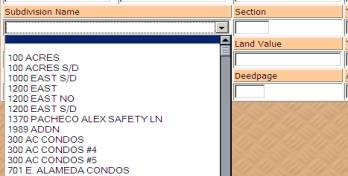
3. Some Fields have a down arrow in front of the field. These drop-down windows allows you to search for greater than ( > ) , or less than (< ) , or equal to ( = ).
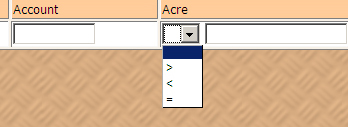
4. Search functions to remember:
a. Business names can only be found in the "Owner's Name"field; it is not necessary to type the whole name, as Tame-it will find all names containing the text that you typed.
b. Individuals can be found in either the "Owner's Last Name"field or the "Owner's Name" field.
c. Most fields will give all the records containing the data you entered, unless you use the drop-downs, which produce the special results of the drop-down that you selected.
Examples:
A. To find only people with "Foster" as a last name, just after the Owner's Last Name is a drop down arrow; click on the arrow and select the "=". Then type "Foster" in the "Owner's Last Name" field.
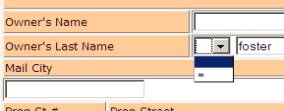
Now click the "Find" button. This will give you all the records with "Foster" as a last name. If you had used "Foster" in the "Owner's Name" field, it would have produced all records that contain the word "Foster" or any variation of "Foster".
B. To find homes in a "Casa Solana" subdivision with an appraised value of greater than $100,000. In the "Subdivision" field, click the down arrow and scroll down until you find "Casa Solana" and click that subdivision name.
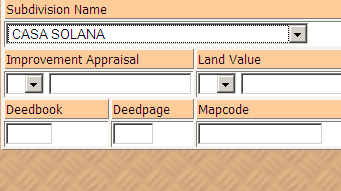
Then click the drop-down arrow in front of the "Improved Appraisal" field, click the ">", then enter "100000" in the "Improved Appraisal" field.

5. When you have entered all of your search criteria, click the "Find" button.
6. This will take you to the Search Results page:
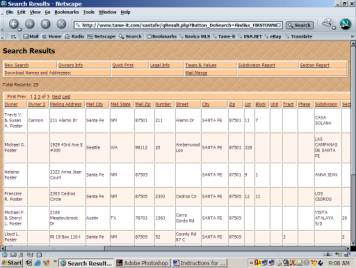
7. The Search Results page shows all the information contained in those selected records, as well as the number of records found. Across the top tool bar there are buttons that will allow you to see different views of the results. Click any of these reports:Quick Print, Owner's Info, Legal Info, Taxes & Values, Subdivision Report,Section Report, and you can use the First Prev _ of _ Next Last to scroll through the records to see individual results. When you find a record that you wish to view, just click the Owners name and the Quick Print screen will appear with that property information. You can print any page, and it will print your information without the colors.

